In this shot, I selected some source code, and right-clicked. I then chose Copy As HTML...
When you do this, the utility's dialog box appears allowing you to choose options. I have set options on two of the tabs.
On the File Style tab, I have added some more style settings for the <div> that it creates for the snippet. The overflow:auto setting will add scroll bars as needed, the white-space:nowrap setting will turn off word-wrapping, the height:500px setting sets the box height to 500 pixels, and the border:inset silver sets the box's border style to inset with silver color.
When you press OK the HTML is placed on the clipboard and is ready to paste into the blog post.
For this to work, I also had to make a change to my Blogger template, otherwise the word-wrapping setting was ignored and was always on.
This is the final result:
296 else if (path.EndsWith(":"))
297 {298 path += @".\";
299 }300 else if (!path.EndsWith(@"\"))
301 {302 path += @"\";
303 } 304 305 path = System.IO.Path.GetFullPath(path);
306 if (path == null)
307 {308 throw new System.ApplicationException("GetFullPath() returned NULL unexpectedly.");
309 } 310 311 if (fileType == FileTypes.File)
312 { 313 // Special cases for when x.txt is truly a FileInfo, this code 314 // must come after the GetFullPath() call above: 315 // c:\x.txt\ 316 // Path: c:\x.txt\ 317 // File: 318 // c:\x.txt\. 319 // Path: c:\x.txt\ 320 // File: . 321 // c:\x.txt\.\.\.\\\.\.\..\x.txt\\\\\.\.\.\..\x.txt\.\ 322 // Path: c:\x.txt\ 323 // File: 324 // c:\x.txt\.\.\.\\\.\.\..\x.txt\\\\\.\.\.\..\x.txt\.\. 325 // Path: c:\x.txt\ 326 // File: . 327 // c:\x.txt\.\.\.\\\.\.\..\x.txt\\\\\.\.\.\..\x.txt\.\.\\\ 328 // Path: c:\x.txt\ 329 // File: .330 if (((fileName == string.Empty) || (fileName == ".")) &&
331 path.EndsWith(@"\"))
332 {333 fileSpec = path.Substring(0, path.Length - 1); // Make the new filespec be the earlier resolved Path minus the trailing \
334 path = System.IO.Path.GetDirectoryName(fileSpec);
335 336 if (path == null)
337 {One thing I note is that you cannot easily copy text out of this window, because it doesn't have normal line ends. I am looking into how to remedy that. I do plan to post downloadable code when I post snippets. The other thing is that this is displaying with a Courier font, rather than Consolas as in Visual Studio.

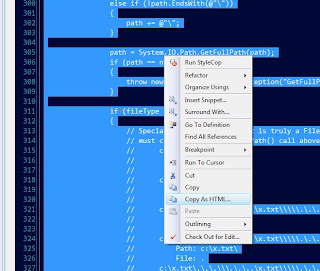

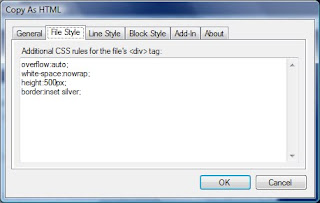







No comments:
Post a Comment